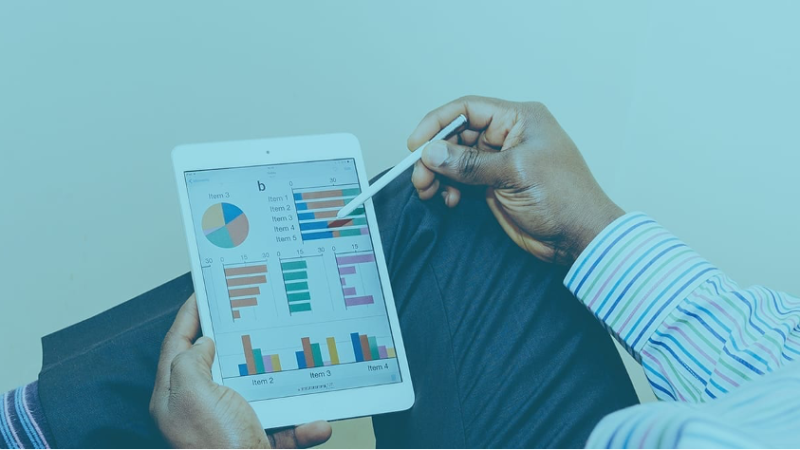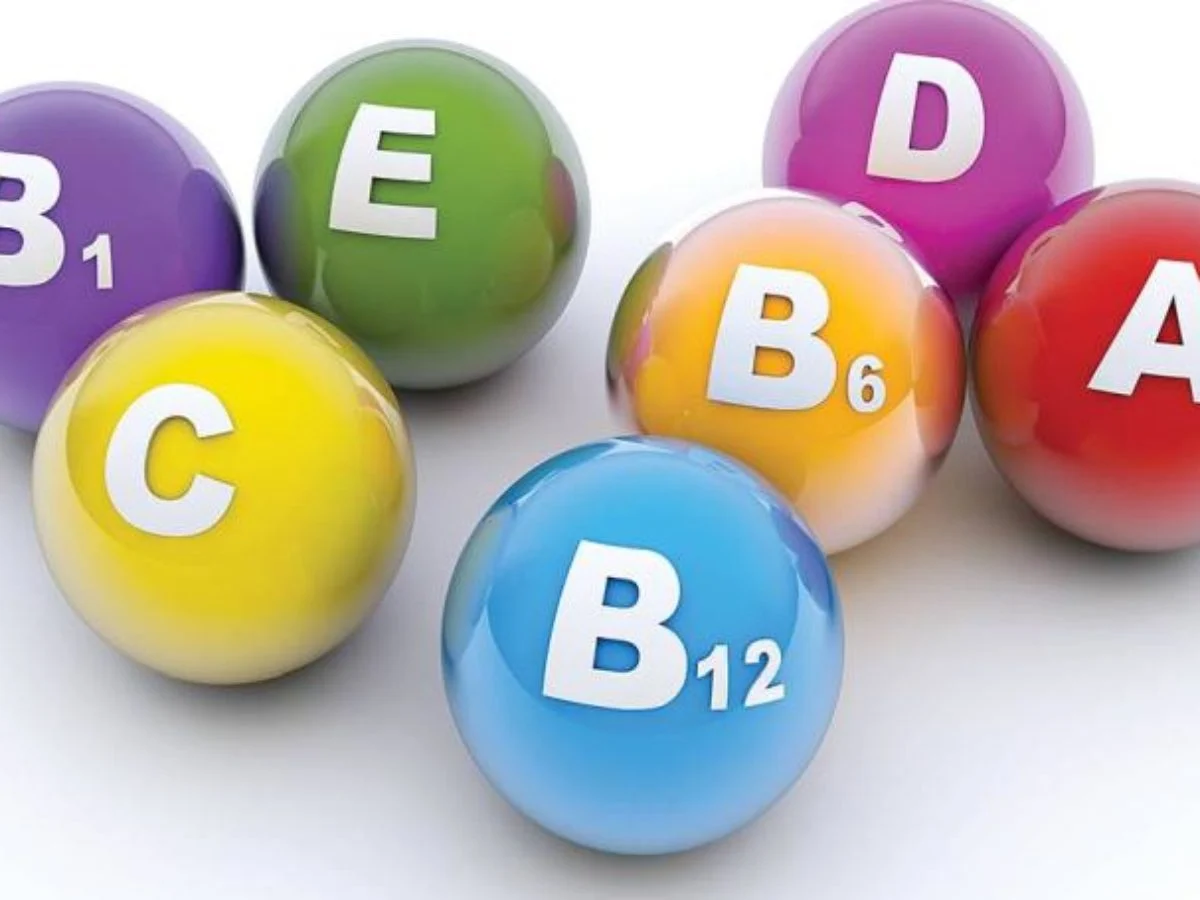How to Root Samsung Galaxy S20 Plus Using Odin

Do you need to Root Samsung Galaxy S20 Plus? Many methods help you to Root Your Galaxy S20. But In this Guide, we are going to tell you about Odin. We hope that you already know well about Odin. Although, if you are new and rooting your new Galaxy S20 Plus device the first time. We will take a look at what is Odin?
Recommended: Root Samsung Galaxy S20 Without PC
What is Odin? How Does It Work?
Odin is a program specially designed for Windows by Samsung. This is the correct way to Root your Samsung devices. It does not matter you want to Root Samsung Galaxy S20, want to Root Samsung A30s or any phone. Odin Software helps you to do Root.
Note: This method of Rooting Samsung devices Requires a PC or laptop.
You can also install Custom ROMs after rooting the Phone. It also helps you to restore Samsung S20 Plus.
[su_row]
[su_column size=”1″][su_box title=”Note:” box_color=”#009906″ radius=”0″][su_list icon=”icon: check” icon_color=”#009906″]
Now it confirms that Odin is a Windows Based Software, and you need PC to Root phone. If you want to Root Samsung S20 Plus without PC, we recommend to see here.
[/su_list][/su_box][/su_column][/su_row]
[su_divider top=”no” style=”default” divider_color=”#b72b22″ link_color=”#999999″ size=”5″ margin=”15″ class=””]
Requirements Before Rooting Samsung S20 Plus
There are 2 Major requirements before Rooting the S20 Plus.
- You need Samsung S20 Plus USB drivers. (for all the Samsung devices you will get the Universal drivers)
- Download and Install the Latest Version of Odin.
Flash Firmware (Requirement Before Rooting)
This is an essential requirement, and you must get the latest firmware file for your Phone’s Model Number. We have a separate Guide to get the Firmware files of all the Samsung devices.
Check here: Get Firmware File of your Samsung device
We hope that you have downloaded the firmware file of your device. In case you don’t know about your Phone’s model. Then Go to the settings of Samsung Galaxy S20 Plus and Open the “About Phone” Option. Here you will get your Samsung S20 Plus Model number.
Download CF-Auto-Root file (Requirement Before Rooting)
- To Root Samsung S20 Plus with Odin, you need to download the CF-Auto-Root File. You can get it from here.
Root Samsung Galaxy S20 Plus Using Odin
We hope that you have done the above all steps. Now let’s move forward to Root Samsung Galaxy S20 Plus.
Install Samsung S20 Plus USB Driver – Step 1
Using the Data cable, connect your Samsung S20 Plus with the Computer or PC. Once you downloaded the USB driver from the first requirement mentioned above. After the Process of Installation of driver done, you can restart Samsung Galaxy S20 Plus.
Extract Odin Files From PC – Step 2
As we assumed that you had downloaded the latest Odin Software and now you have to extract the zip file. You can Install Winrar on your PC and unzip the Odin Files in a few seconds.
Run the .exe file and Install the Odin Software on your PC.
Setup Samsung Galaxy S20 Plus to Download Mode – Step 3
In case if your Samsung S20 Plus stuck, you need to wait for few minutes and restart Samsung Galaxy S20 Ultra.
Now you must be thinking about how to enter Download Mode. Just press the Volume Down + Power Button. Your Samsung S20 will come in the download mode once you pressed both the buttons at the same time.
Working With the Odin – Step 4
At this step, Connect your Samsung Galaxy S20 Plus with the PC. Open the Odin Software on your PC. You will see the screen of Odin, as shown below:
- Reset Time Option should check with the tick option
- Auto Reboot should also check with the tick option.
Flash Firmware File of S20 Plus – Step 5
Now extract the Firmware file that you have already downloaded on your PC.
- On the Odin Software Screen, you can see the “PDA” option. Click on the PDA option and from your PC, select the file from the Firmware folder that ends with the “tar.md5“.
- Now you need to Flash. To flash, click on the “Start” option, and Samsung S20 Plus will start flashing. Moreover, you will also get the option of Progress while flashing the Phone.
- Your Phone Samsung S20 will reboot after a few minutes after the flashing process completely.
Root Samsung Galaxy S20 Plus – Step 6
We hope that you have downloaded the CF-Auto-Root file from the above link, as mentioned above. Now extract the CF-Auto-Root file.
- On the Odin Software Screen, you can see the “PDA” option. Click on the PDA option and from your PC, select the file from the Firmware folder that ends with the “tar.md5“.
- Odin will show you the progress option while flashing.
- Your S20 Plus will be rooted once done with the process.
- Samsung Galaxy S20 Plus will reboot into stock recovery.
- Enjoy! You can Install Custom ROMs easily like TWRP Recovery.
Install ROM Manager Application – Step 7
It is easy to Install the ROM manager. You can install this application from the playstore and after Installation. Just Install TWRP Recovery.
Final Thoughts
Odin is the official way to Root Samsung Galaxy S20 Plus. There are two other ways also to Root Samsung S20 without PC. You can check the article and share your feedback. TechWoe will highly appreciate your feedback.
On the other hand, if you feel any difficulty at any step of Rooting Galaxy S20 Plus. Feel Free to Contact Us.